Duet Windows Stylus Guide For Krita
Krita
If you are having trouble with the Duet Stylus not working in Krita please follow this guide.
- Open Krita application.
- On the top toolbar go to “Settings” followed by “Configure Krita”
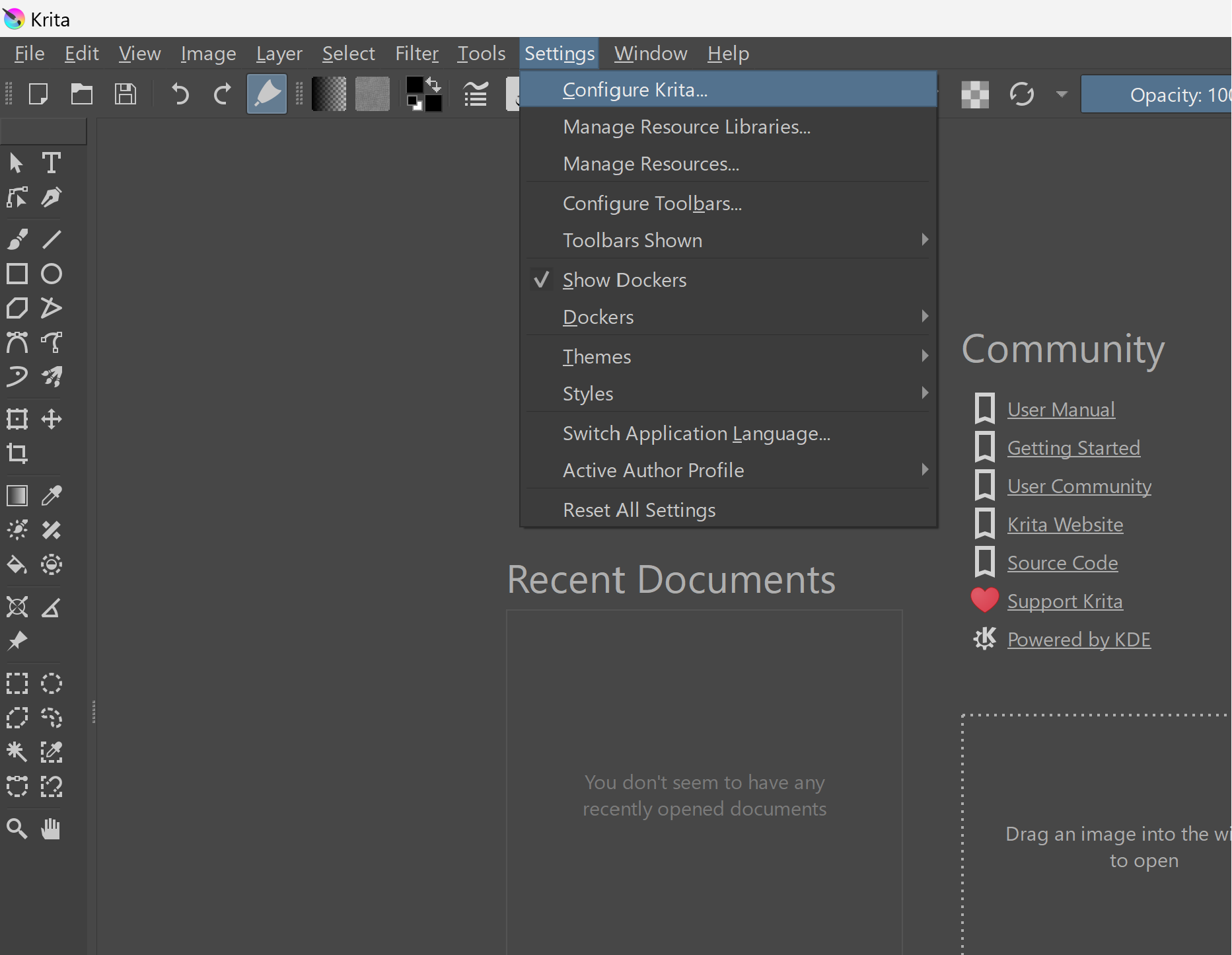
- In the left column of the “Configure Krita” windows please select “Tablet settings”.
- In tablet settings you should see 2 options. “WinTab” and “Windows 8+ Pointer Input (Windows Ink)”. Please ensure “Windows 8+ Pointer Input (Windows Ink)” is selected for best compatibility.

- Restart Krita as required.
If you encounter any issues or have any questions, please reach out to us at team@duetdisplay.com - we're happy to help!